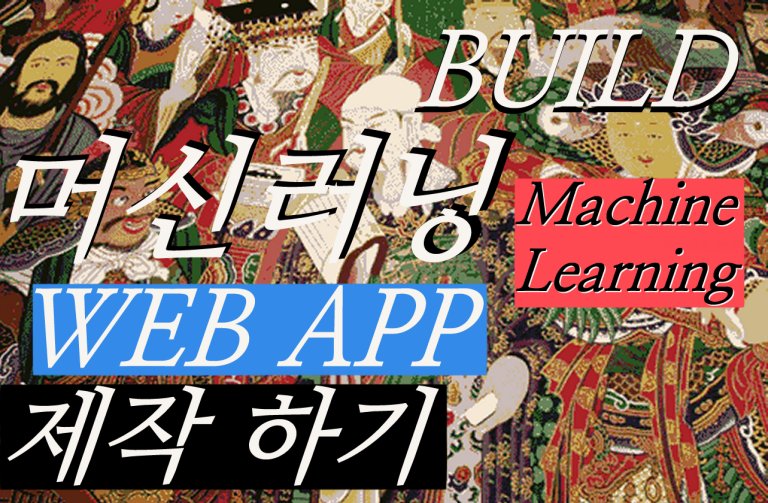- 이 강의는 shop2world 의 캐나다 몬트리올에서 진행되는 일반인 대상의 AI 강의인 cafe AI 2023 강의 시리즈 교재입니다.
- 강의 참여를 원하시는 분은 info@shop2world.com 으로 신청 주세요.
강의 언어는 영어, 불어, 한국어 입니다. - 강의 결과 실행: [cafe AI] 머신러닝을 이용한 이미지 인식기법
머신러닝을 이용하여 이미지를 인식하는 예시로는, 손글씨 숫자 인식 프로그램이 있습니다. 이 프로그램은 숫자가 쓰인 이미지를 입력으로 받아 머신러닝 알고리즘을 통해 숫자를 인식합니다.
머신러닝 알고리즘은 먼저 숫자 이미지 데이터셋을 사용해 학습합니다. 학습을 통해 이미지에서 특징을 추출하고, 이를 바탕으로 숫자를 인식할 수 있는 모델을 만들어냅니다. 이렇게 만들어진 모델은 새로운 이미지를 입력으로 받아, 학습한 내용을 바탕으로 숫자를 인식할 수 있습니다.
이러한 손글씨 숫자 인식 프로그램은 손글씨 숫자를 자동으로 인식해주는데 사용될 수 있습니다. 이를 응용하여 우편물에서 우편번호를 인식하는 등 다양한 분야에서 활용될 수 있습니다.
먼저 실행을 해 보겠습니다.
실행하기
이 예제에서는 MNIST 데이터셋을 사용합니다. MNIST는 0부터 9까지의 숫자 이미지 데이터셋으로, 이미지 분류 문제에서 가장 대표적인 데이터셋 중 하나입니다.
Keras가 제공하는 데이터셋을 이용합니다.
먼저, 필요한 라이브러리와 데이터를 불러옵니다.
import tensorflow as tf from tensorflow import keras import numpy as np mnist = keras.datasets.mnist (train_images, train_labels), (test_images, test_labels) = mnist.load_data()
이제 데이터셋을 살펴보겠습니다.
print(train_images.shape) # (60000, 28, 28) print(len(train_labels)) # 60000 print(test_images.shape) # (10000, 28, 28) print(len(test_labels)) # 10000
총 60,000개의 학습 데이터와 10,000개의 테스트 데이터가 있습니다. 각 이미지는 28×28 크기의 흑백 이미지입니다.
데이터 전처리를 수행합니다. 픽셀값을 0과 1 사이로 정규화하고, 레이블을 범주형으로 변환합니다.
train_images = train_images / 255.0 test_images = test_images / 255.0 train_labels = keras.utils.to_categorical(train_labels) test_labels = keras.utils.to_categorical(test_labels)
이제 모델을 구성합니다. 2개의 은닉층과 1개의 출력층으로 구성된 인공신경망을 사용합니다.
model = keras.Sequential([
keras.layers.Flatten(input_shape=(28, 28)),
keras.layers.Dense(128, activation=tf.nn.relu),
keras.layers.Dense(64, activation=tf.nn.relu),
keras.layers.Dense(10, activation=tf.nn.softmax)
])
이제 모델을 컴파일합니다.
model.compile(optimizer='adam',
loss='categorical_crossentropy',
metrics=['accuracy'])
모델을 학습시킵니다.
model.fit(train_images, train_labels, epochs=5)
마지막으로 모델을 평가합니다.
test_loss, test_acc = model.evaluate(test_images, test_labels)
print('Test accuracy:', test_acc)
전체 코드는 다음과 같습니다.
import tensorflow as tf
import numpy as np
import matplotlib.pyplot as plt
from tensorflow.keras.datasets import mnist
# MNIST 데이터셋 로드
(x_train, y_train), (x_test, y_test) = mnist.load_data()
# 데이터 전처리
x_train = x_train / 255.0
x_test = x_test / 255.0
# 모델 구성
model = tf.keras.Sequential([
tf.keras.layers.Flatten(input_shape=(28, 28)),
tf.keras.layers.Dense(128, activation='relu'),
tf.keras.layers.Dense(10, activation='softmax')
])
# 모델 컴파일
model.compile(optimizer='adam',
loss='sparse_categorical_crossentropy',
metrics=['accuracy'])
# 모델 훈련
model.fit(x_train, y_train, epochs=5, validation_data=(x_test, y_test))
# 모델 평가
test_loss, test_acc = model.evaluate(x_test, y_test, verbose=2)
print('\nTest accuracy:', test_acc)
# 예측 결과 확인
predictions = model.predict(x_test)
# 예측 결과 시각화
num_rows = 5
num_cols = 3
num_images = num_rows*num_cols
plt.figure(figsize=(2*2*num_cols, 2*num_rows))
for i in range(num_images):
plt.subplot(num_rows, 2*num_cols, 2*i+1)
plt.imshow(x_test[i], cmap='gray')
plt.axis('off')
predicted_label = np.argmax(predictions[i])
true_label = y_test[i]
if predicted_label == true_label:
color = 'blue'
else:
color = 'red'
plt.subplot(num_rows, 2*num_cols, 2*i+2)
plt.bar(range(10), predictions[i], color=color)
plt.xticks(range(10))
plt.ylim([0, 1])
plt.tight_layout()
이 코드는 TensorFlow를 사용하여 MNIST 데이터셋에 있는 손글씨 숫자 이미지를 분류하는 모델을 학습하고, 학습된 모델을 이용하여 테스트 데이터셋에 있는 이미지를 분류하는 코드입니다. 코드 실행을 위해서는 TensorFlow와 NumPy, Matplotlib 라이브러리가 필요합니다. 또한, Google Colab에서 실행할 경우 !pip install tensorflow numpy matplotlib 명령어를 사용하여 라이브러리를 설치해야 합니다.